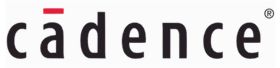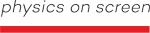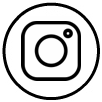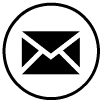Software Download and Installation
Download the license manager and the latest software release from our server.
You may access your account through the "sign in" link at the top right of this page.
Sign in to your account, with the credentials that you have received from our services.
If you are facing problems logging in, refer to the "Login Troubleshooting" paragraph below.
Navigate:
The [ Downloads ] and [ Documentation ] menu, at the left side of the page, give you access to the public downloads (license manager, software, tutorials, etc.).
In the drop menu under your user name, at the top right of the page, you can find the option [ My Profile ], where you can update your pesonal data and your password.
Get the License Manager:
For having and installing a license key of our software you need "beta_lm", our proprietary license manager, first.
Sign in to your account and follow the [ Downloads> LICENSE MANAGER ] link at the left menu.
In the latest beta_lm_tools_X.x directory you will find packages corresponding to the supported OS platforms.
Download the package you are interested in.
Get the license.opt file that you will need later on for the configuration of the installation.
Don't miss the set-up instructions for beta_lm, which can also be downloaded directly.
Have your License Server registered and get your license file:
In order to have a license file prepared, you have to collect and report back to our services:
1. The output of the command: "hostname", and
2. The output of the command "beta_lm -host_key", which lists: the beta_lm version, a unique 40digits code, the MAC address, and the UUID of your server's ethernet adapter.
For Windows systems only, particularly on laptops, it would be recommended that you generate the above data based on the USB or the WiFi network adapter, using the command: "beta_lm -host_key -ni [USB | WiFi]"
The license file will be sent to you by email upon having your license server registered.
Please, follow the set-up instructions for beta_lm.
3. Report the geographic location of the server, along with the information above.
Download our software and its documentation:
Sign in to your account, follow the [ Downloads ] link and choose the software suite, the version and platform you are interested in.
The installation guide document, will walk you through the installation procedure.
Each software, along with its documentation, is packaged in a unified installer and guides the installation procedure of the required components.
Don't forget to check the minimum system requirements for each software.
Don't miss the Tutorials
Follow the [ Documentation> Tutorials ] link and download the set of files you are interested in.
Optionally you may get:
- the META Viewer for each supported platform.
- previous software releases, named after the product and version number.
Login Troubleshooting:
How to solve common issues in logging in to our server.
1. Error message: "Unknown user"
Cause: Your user name does not exist, or, the typed password is not correct, or, your account is not active.
Action: Try again to type the correct credentials. If the problem persists, contact us to check the status of the account.
2. The Login page pops up again and prompts for the Username and Password input, even though you have typed the correct credentials, without any error messages.
Cause: Expired or corrupted cookies at your Internet Browser.
Action: Clear the cookies from your Internet Browser that were issued by the beta-cae.com domain, or, if it is more convenient, clear all the cookies.